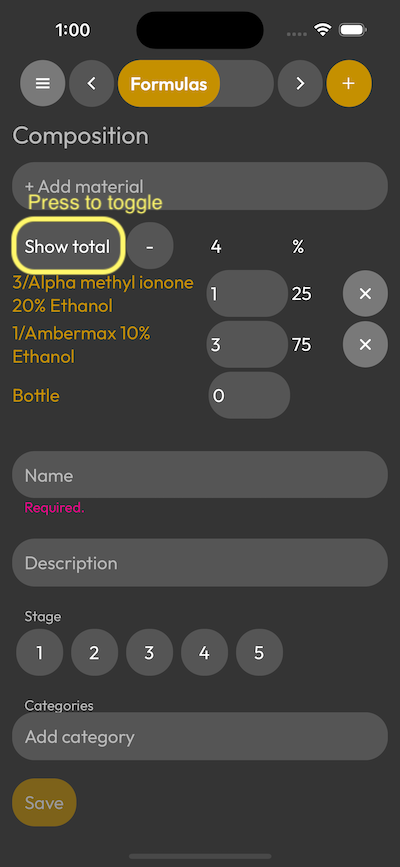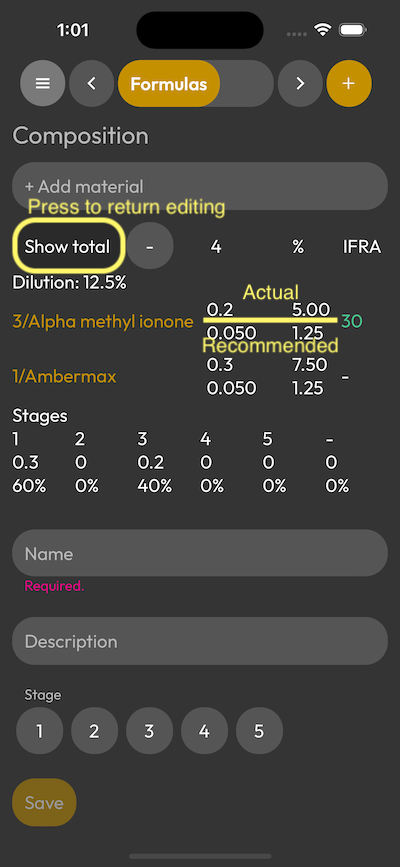Using the Show total mode
At the top of the composition table, below the + Add material button, you'll find a Show total button. When you press it, you'll see your composition broken down into core materials.
Every row of core material will have the same details, the name of the material, amount used, and percentage used relative to the total units.
You'll find two numbers below each other, where the top means the actual value, and the bottom means the recommended value for both units, and percentage.
You can also notice that the remove button will be replaced with a new column, which will show the IFRA % recommendation (if exists), which will be green, if you're within, or red if you're out of the allowed amount.
At the bottom of the list, you'll see another table called stages, which will show the amount, and ratio of items used for each stage, which can help balancing out your perfume.
If you press the Show total button again, you can return back to edit your composition.